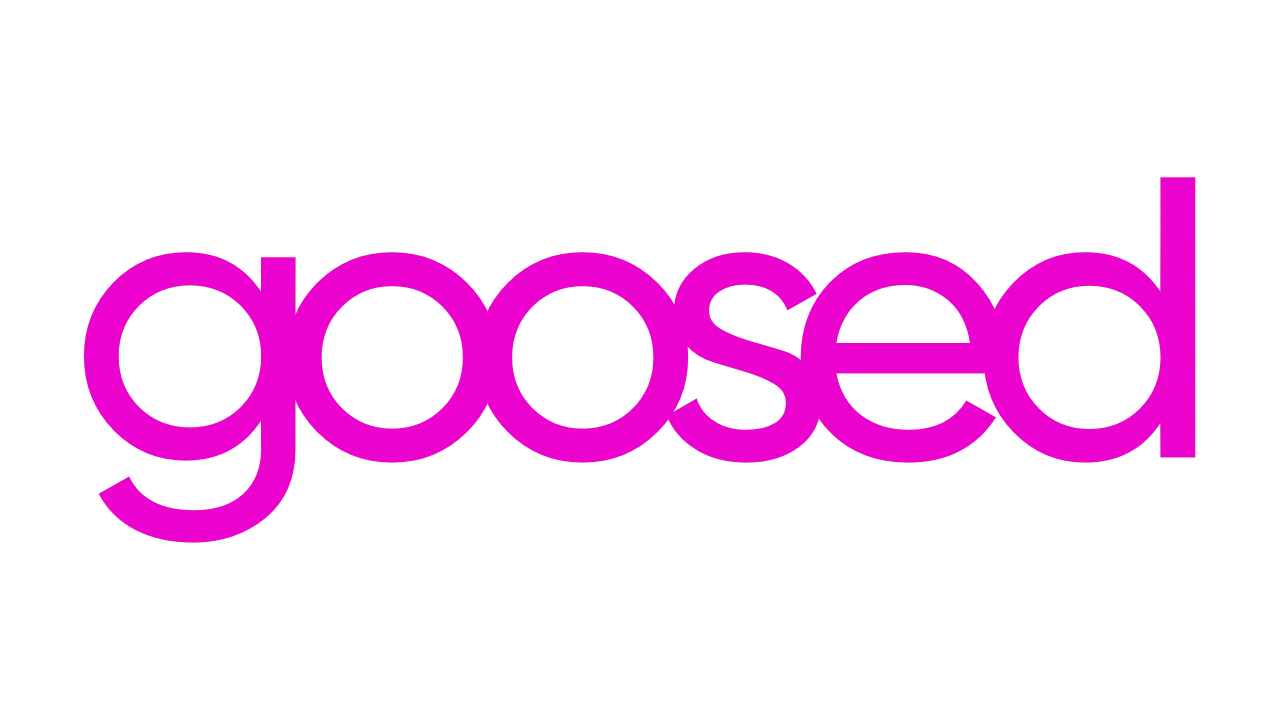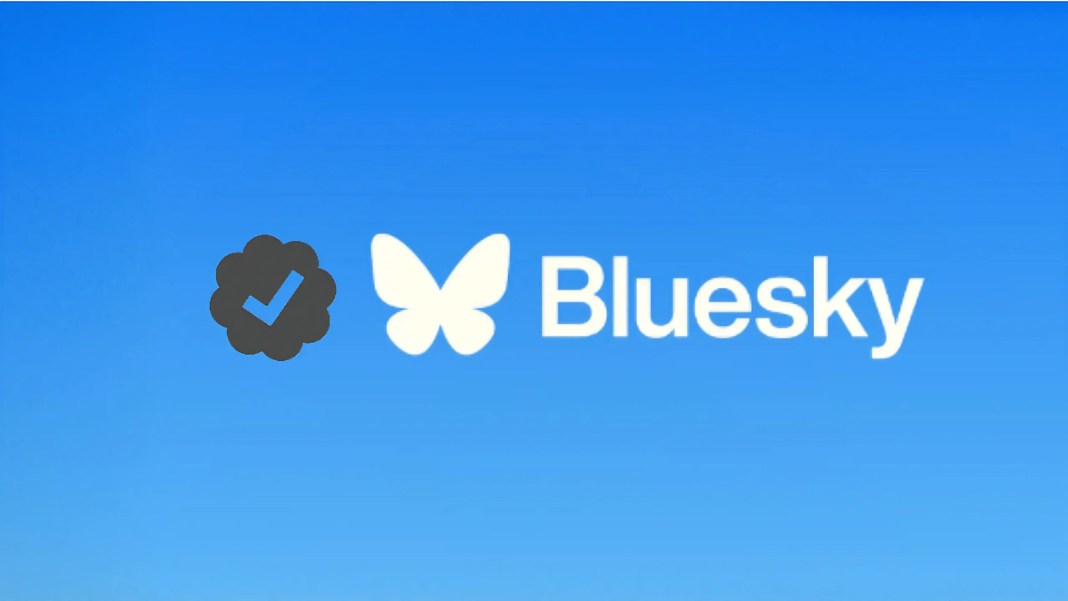I was watching the football the other night. I loved following an Irish football fan who had claimed the potential handle for the FAI and was “keeping it warm” for them. They were taking the posts from other socials and reposting, saying they would hand it over once the FAI came looking for it. It’s only a few days later it occurred to me that the FAI won’t need this handle at all once they understand how Bluesky works.
How Bluesky Verification Works
In the past few years, the “blue tick” verification of social media users has been completely undermined. The much sought after “blue tick” is sold to anyone who wants another subscription. While some platforms work harder to protect verification than others, ultimately, it just doesn’t mean as much any more.
The founders of Bluesky spotted this and integrated a whole new verification system for their social media platform. This doesn’t require anyone to confirm who you are or for you to send your passport over to someone in Meta.
Bluesky allows verification through domain verification. The easiest way to explain this is by looking at Goosed.ie on Bluesky.

When I set Goosed up on Bluesky, I took the handle @goosed.bsky.social
As you can see above, this is broken down into
- Username: goosed
- Domain: bsky
- Top Level Domain: .social
The username is unique to Bluesky, but the rest of the handle (@goosed.bsky.social) is just like a regular URL every website has. For example, RTÉ would be:
- Username: None, because it’s a website
- Domain: rte
- Top Level Domain: .ie
All Blue has done is provide a default domain and Top Level Domain for all new users, to make signing up easy.
But for Goosed, we’ve verified that we own the domain, goosed.ie and can now use that to create a unqiue handle for our brand.
That means the “Goosed Brand” posts on @goosed.ie why employees like myself get unique handles from Goosed, like @martinmeany.goosed.ie.
Domains are verified and companies can manage who has verified accounts on their domain. And this is fundamentally how Bluesky verification works. The best part of this is that it really doesn’t matter when your brand comes to Bluesky. All that matters is that you know how to verify your domain and assign the “brand domain” and “employee domains”.
How to Verify Domains with Bluesky?
I know who you are. You either own a small company and run all the social, or are in a marketing team looking at the explosive growth of Bluesky. You might try to sign up and find that the default handle your company uses on other platforms is already gone. But don’t panic. You just need to do this.
Bluesky Domain Validation by DNS
- Create the Bluesky account that you want to use. The username doesn’t matter much at this stage.
- Go to [Settings] > [Account] > [Handle]
- In the pop-up choose “I have my own domain”
- Enter the domain you want to use:
- Copy the “Value” provided (it will be longer than this)
- Now you can send a message to IT which says
- “I need to add a TXT record to the DNS to verifiy our company Bluesky account. The Host is _atproto and the record value is [Give the value here]
- For employee accounts, just add the desired username before the domain – alexdoe.brand.com
- Once they confirm that’s done, click “Verify DNS Record”
And that’s it! It should work immediately, but DNS can take from 1 hour to 48 hours to update. So you may have to be patient.
You should also share Bluesky’s official documentation on this because it will give your IT or dev team a bit more confidence.
Bluesky Domain Validation Without DNS
If you work in a massive company, getting DNS records updated might be a long process. I maintain that in most cases, you just need to know who to talk to, whether that be IT or the dev team. Someone likely can update DNS records and it’s really fast.
Fortunately, if you do find yourself blocked, you can validate with a file.
- Create the Bluesky account that you want to use. The username doesn’t matter much at this stage.
- Go to [Settings] > [Account] > [Handle]
- In the pop-up choose “I have my own domain”
- Enter the domain you want to use
- Choose “no DNS Panel”
- You’ll need to add the record to a simple txt file and upload it to the location provided
- Once that’s done, click “Verify Text File” and you’re done.
I personally prefer the DNS approach. However big companies might block this and even managing who has verified accounts might be easier using the txt file approach. It’s also a good approach if DNS has failed and you don’t like waiting to see if it’s just delayed or wrong.
Now that you’re up and running on Bluesky, you can head over and follow some of the biggest accounts and find some Starter Packs for your brand.