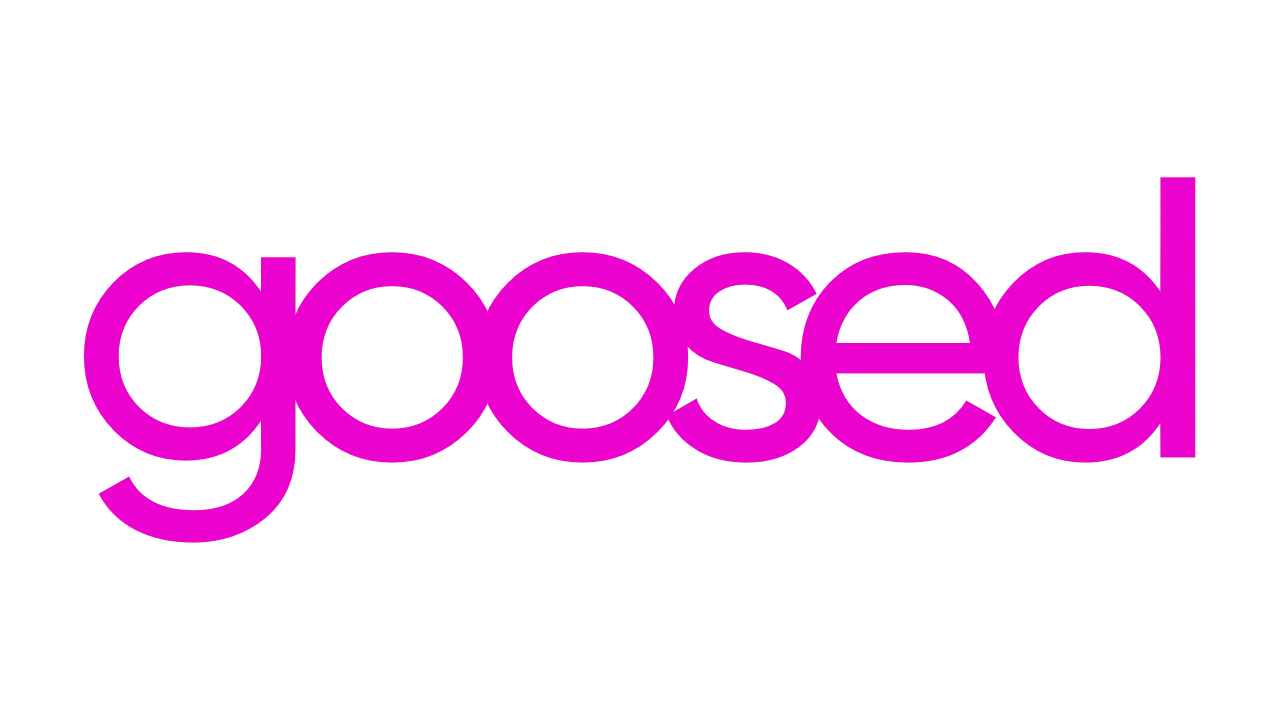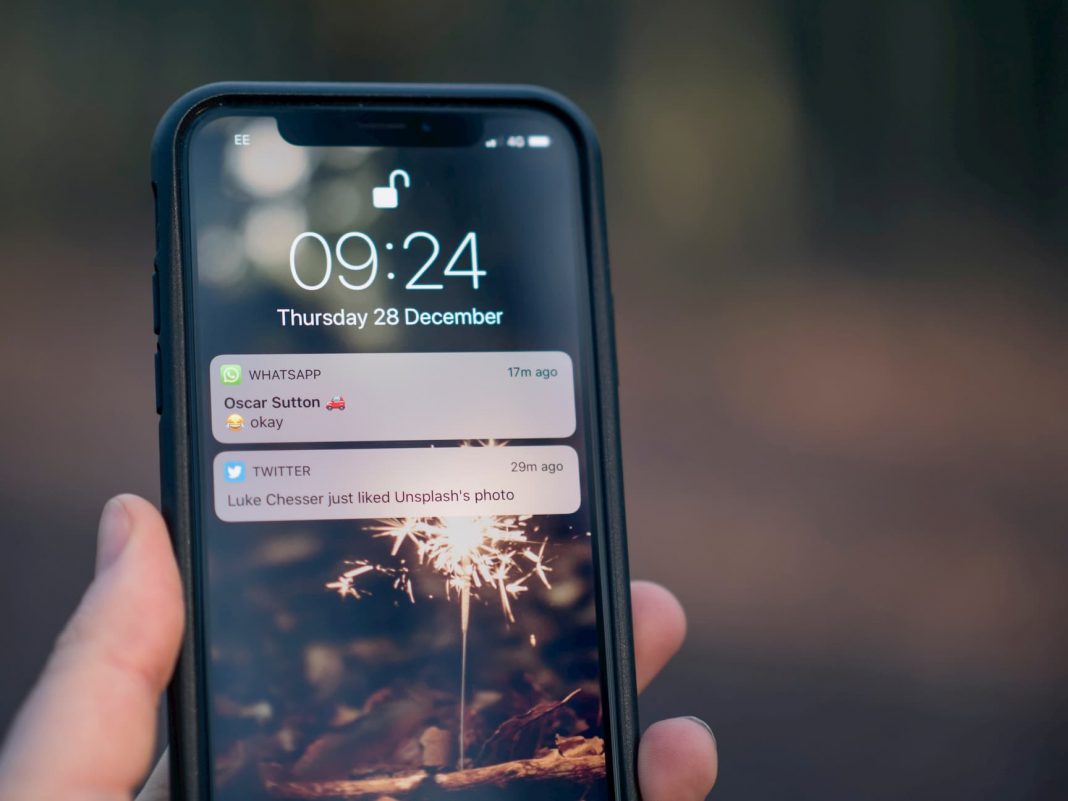I adore Queer Eye. Honestly, it’s the most wholesome thing on Netflix in my eyes. I was watching an episode recently where a gym owner was struggling with his own “separation of church and state”. It got me thinking. While leaving the church is a big topic for me, this phrase can also be used generically to describe separating two things which have become merged for whatever reason. Think about right now. If you’re fortunate enough to still be working your “office job”, your home and workplace have become one. Working from home is great, but blurring those lines can have a negative impact on your mental health. Small changes can help greatly, so if you have a smartphone shared for work and your personal life, this is for you. Here’s how to disable app badges on iPhone, iPad and Android smartphones.
Why Would You Want To Disable App Badges
Perhaps this doesn’t bother everyone, but it does bother me. When I’m off, I’m off. It’s a personal motto I’ve had for years. During work hours, you get my undivided attention, but as soon as I’ve done my hours, I’m done. It’s a completely selfish thing. Sometimes being selfish is crucial to both yourself and your employer.
You’re absolutely no use to anyone burned out. Not to your employer, your colleagues or your friends and family. I’ve started using my iPad when I work because it’s great for notes, video calls and, thanks to Sidecar, being a second screen to work on. While it’s convenient, it also blurs the lines between work and personal life. On a day off, even if team chats are set to “Do Not Disturb” and I’ve set an “Out of Office” message, people will still message me. It’s not out of badness and I do it myself. It’s sending a message or a mail, in the moment, when you think of something.
However, the result can be, with no exaggeration, devastating. Angela Lashbrook describes opening your phone like “being assaulted” by these constant reminders that you’re a kind of failure by not clearing through the work.
you’re a kind of failure by not clearing through the work
I view it as “being on me” to solve this problem. The easy solution is “Do Not Disturb Mode”. You can set this on iPhone from the Control Centre or on Android by swiping down from the top of your screen. The problem is that this then sets everything to “Do Not Disturb”. Instead, I prefer to deal with everything on an app by app basis. Some apps will let you set “Do Not Disturb” hours, but not all do. When they don’t, I manage that apps notification rights individually. One of the things that get’s most overlooked is the app badge.
What Are App Badges?
App badges are the nicotine of modern technology. They are the little red circles that sit on an app to let you know how many notifications you have. While they serve their function well, I dislike them. Because of these badges, you find yourself checking your phone more often. If you’re really self aware, you’ll even feel your emotions change once you see them.
App badges reminding you of the work that needs to be done.
For the last while, I’ve had all my devices set to “Do Not Disturb” in an effort to reclaim control over the tech in my life. It’s working well. However, on a day off recently, I noticed badges on my email and chat apps were dragging me into a workday, even on weekends. For some, this isn’t a problem. But for me, I’ve been trying hard to, once again, “separate church and state”.
Disabling app badges was a must. The good news is, smartphones and tablets have started introducing features to give you more control over how your phone notifies you. Here’s how you can disable app badges.
How to Disable App Badges: iOS – iPhone and iPad
This step by step guide will show you how to disable app badges for iOS devices, including both iPhone and iPad.
- Open “Settings”
- Select “Notifications”
- Select the app you would like to individually control
- Work app examples might be Gmail, Outlook, Teams or Slack
- Here you can either:
- Disable all notifications, or
- Disable all sounds
- Disable all badges
- (Individual apps may offer other options)
- Disable all notifications, or
And that’s it. Repeat these steps for each of your work apps and you’ll no longer get reminders on Sunday that you’ll be facing into 132 emails in the morning.
How to Disable App Badges: Android
This step by step guide will show you how to disable app badges for Android devices.
- Open “Settings”
- Select “Notifications”
- Select the app you would like to individually control
- Work app examples might be Gmail, Outlook, Teams or Slack
- Here you’ll be able to manage individual notification options for this app on your phone.
- One particular option will be a toggle for “App icon badges”
Once you toggle that “App icon badges” to off, the red circle will no longer appear.
Look After Yourself When Working From Home
My final bit of advice is take some time to manage how your phone notifies you. I’ve found that setting time in my day to read emails and chats is more efficient for my own workflow. Everyone is different and it’s only by sitting down and working out what suits you that you’ll be able to take back control.
If you find yourself struggling with working from home or unplugging, little steps like this can really help. If you feel that things are really overwhelming, talk to someone. A family member, a friend, a colleague or your boss. See if your employer offers an Employee Assistance Programme. This time can be just as tough for people still in work as those out of work. It’s ok to admit you don’t feel ok. Taking steps to look after yourself mentally these days can be as crucial as wearing a face mask.
I hope you can make the effort to do both.