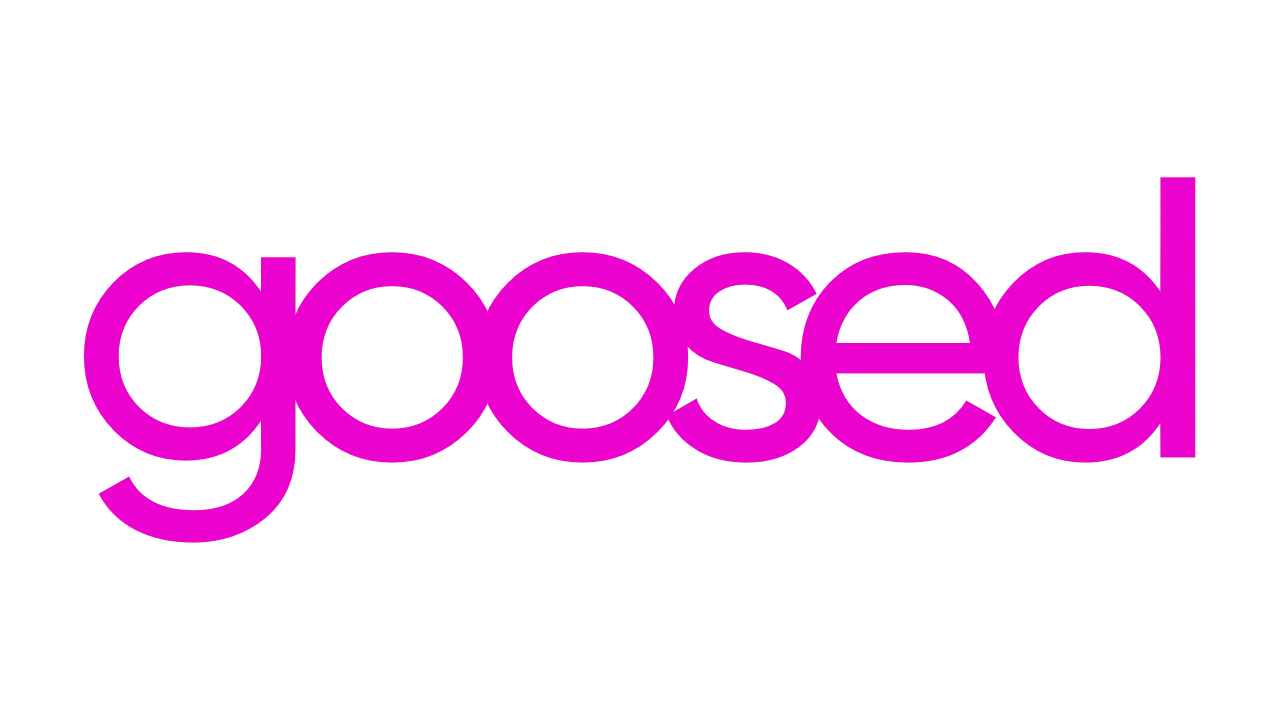I’ve said it before and I’ll say it again it feels like everyone these days has a side hustle. That sometimes means learning a skill or finding a tool that will help you get your point across. Lucky for me I have a background in design but for many finding something that will take the pain out of design is kind of important. In the past, we’ve taken a look at Canva and Crello some of the stupidly easy design tools on the market and recently we another contender, DesignCap. DesignCap is an online poster and flyer maker to help you turn creativity into striking posters and flyers with great ease so that to save your time and energy. It provides you with a platform to make your own snazzy posters, social posts, infographics and flyers with various themes and templates to make your life easier. So what’s the story?
What is DesignCap?
In short DesignCap is a simple drag and drop style tool that offers loads of professional style editing tools for creating and customising designs to suit your goals. Looking for cool infographics for a presentation, a flyer or invitation for an event or making some new snazzy content, there is a template for all of it in DesignCap. You can do a pile of stuff such as adjusting size, position, rotation, changing text font, colour, effect, alignment, applying the specific background and managing layers. Really handy especially if design isn’t traditionally your forte. Just check out this simple little flier I did using a pic I stole from Martys Instagram:
That took me all of 5 minutes and it’s a fairly good example in the sense that we have multiple fonts going on, we’ve got gradients, logos, images, the works and plus to me it looks like he’s staring into the future so yeah why not.
There are three simple and easy steps to create your poster.
- Choose Template
- Add Elements
- Customize It.
- That is all
To be fair it was really easy to use and if you have ever used the likes of Crello or Canva there is literally no learning curve and if it’s your first time using a platform like this it’s easy to get started. I have found over the last year there are a number of design apps popping up, such is the market and yes it can be hard to sort through the nonsense and pick the one that’s worthy of your hard-earned cash. At this moment in time, I’m using a premium membership on both Canva and DesignCap and if I’m honest it’s going to be tough to choose the victor. Canva has some nice little video templates that are fairly handy if you’re trying to make interactive social designs but DesignCap has something that non of the competition has and that’s infographics!
None of the tools that I have used over the years none of them does info-graphics, let alone making them as easy to create as DesignCap. To most this sounds like it’s not a big deal but if you are in the hunt for a tool to help with the design for business then info-graphics are going to be used more than you would like to think.
Features of DesignCap:
Here are the features of DesignCap in brief, so that you get an idea about what you can do with it:
- Design Posters and Flyers
- 100% Free-To-Use
- Hundreds of Ready-made Templates
- Thousands of Royalty-Free Stock Photos
- Upload your photos or Import from Facebook
- Save your pictures as JPG or PNG with Transparent Background (Optional)
- Save your Project to Work Later on
Much is it?
As with any of these platforms there is a free and premium version. Luckily even the paid packages of DesignCap are reasonable priced.
So let’s start with the free package, well it’s obviously free so that’s good news and with it you get access to a selection of the templates and the stock photo library. Naturally you’re limited and in DesignCap’s case that 5 photo uploads and 5 designs. No biggy, export and delete when you’re done and if there are photos you want and can’t find then a free online resource like Unsplash is the job. The main downside with the free version is the fact you can only download your graphics in JPG, not ideal, manageable but not ideal.
I didn’t stick with the free version for long, the folks at DesignCap were sound enough to give us a month trial on the Plus plan but from what I could see the free version, much like any of the competition gives you enough to be getting on with.
Speaking of the paid plans, there are two…Basic and Plus. Basic will set you back $4.99 per month or about €4.50 to you and me and that’s when you pay for the year in one go. If you want to go for the month to month rolling subscription DesignCap will set you back $8.99 or about €7.50 per month. To be honest I’ve never liked that pay by month versus pay for the year type model but pretty much every brand in the market does it so I can’t really blame them. Anyway for the Basic plan you get access to the complete set of templates and stock photos available and you can export in PDF and PNG. You can also add 100 images and save 100 designs.
Then there is the Plus plan which costs $5.99 per month on an annual subscription which only adds up to about a tenner more expensive annually versus the package package making it well worth the investment and it will set you back $12.99 a month on the monthly rolling option. The plus plan gives you pretty much everything the basic package does but instead you can save up to 1,000 images and designs. So for the sake of the tenner it’s handy to not have to worry about storage space.
The Main Designs

Outside of the standard bits and pieces, DesignCap has a load of templates and options to help you create anything you want from a SWOT analysis to a Facebook cover photo and everything in between. You can even make a sexy looking CV using the resume templates and they do look super slick and professional. Essentially no matter the job there is a template to help you out.
The good thing is that the UI is straightforward and looks similar to the FotoJet UI, if you have used the following software, you can easily recognize it. The flipside is that the poster sizes are predetermined, and cannot be modified. It’s 297 x 210 mm, or roughly 29cm (width) by 21 cm (height). However, depending on your need, you can download it in your desired resolution. The available resolutions are:
Small: 793 x 1122 px
Medium: 1239 x 1753 px
Large: 1652 x 2337 px
Extra Large: 2478 x 3506 px
While this size is the standard size for making posters, I feel they might not suit everyone and should have been flexible so that a user can customize it according to the size they want. I searched around a lot in a hope to find a way to change the sizes, but couldn’t find. Having said that there are a couple of template types that the competition don’t have so let’s look at them.
Customised modules
On the off chance you don’t like any of the templates on offer you can use a feature called Module which will let you piece together your own using drag and drop features. In the 9 categories, you can add stats, options, timelines, text, icons, imagery and more with each giving you complete control to customise as you see fit, neither Crello or Canva offer this flexibility.
Make your own chart
This is a pretty cool feature that helps you make your own charts. Not everyone likes charts but me, I do but they are painful to make. Well, they were before I used this and for the day job I’ve made a few charts for PowerPoint presentations over the last few weeks. It’s so simple it’s not even funny, pick your template, enter the data and tada you got a pretty chart ready for any presentation. If I was back in college and needed to make my work look slick I would honestly pay the money for this alone while I’m very much considering getting the boss to pay an annual subscription just so I can use DesignCap for charts alone.
Infographics
On Pinterest you always see really nice infographics and I always find myself sitting there asking how the hell did they make something so nice….maybe it was done on a platform like DesignCap because in all my years of design I never made something as nice as the infographic above or in as little time. It’s also helpful they have over 100 templates to choose from and if you are a complete novice I promise it won’t take you more then 10 minutes to figure your way around. Oh and they also break it down into categories so if you’re looking for something specific to fashion or food, there are options for you.
The Goosed Verdict
If you’re already using Crello or Canva and need something that’s a bit more suited to business then yes go for it. The modules, graph features and infographics are brilliant, but if you’re going on the social media front maybe Crello just about edges it right now due to the video features and higher volume of templates available.
On a personal level, I’m all for learning Photoshop and going that old school route but we know that’s not always possible and I was very happy with what DesignCap offers and the premium package is reasonable value for money, especially given what access you get for free. Most people won’t feel the need to go for the paid packages and that’s alright because you’ve more than enough to keep you going. Essentially if you’re looking to design for business then DesignCap is well worth a shot.
If you want to know more about DesignCap, check out their website.
Pros & Cons
The good stuff
- Simple and effective tool for making business graphics and infographs
- Graph creator and modules are unique to the platform
- Plenty templates to get you started
- Pixabay royalty free imagery
- Over 100 fonts
- Ability to share work in progress projects with simple link sharing
- Publish direct to social
- Export in numerous formats and sizes
- Photo editing tools such as filters, cropping, and adjusting the light/saturation/hue/
The less so good stuff
- Not a whole pile of social media graphics or templates
- Only Pixabay photos, would be nice to add Unsplash but then again just get them yourself so minor negative
- Lacks video add ons