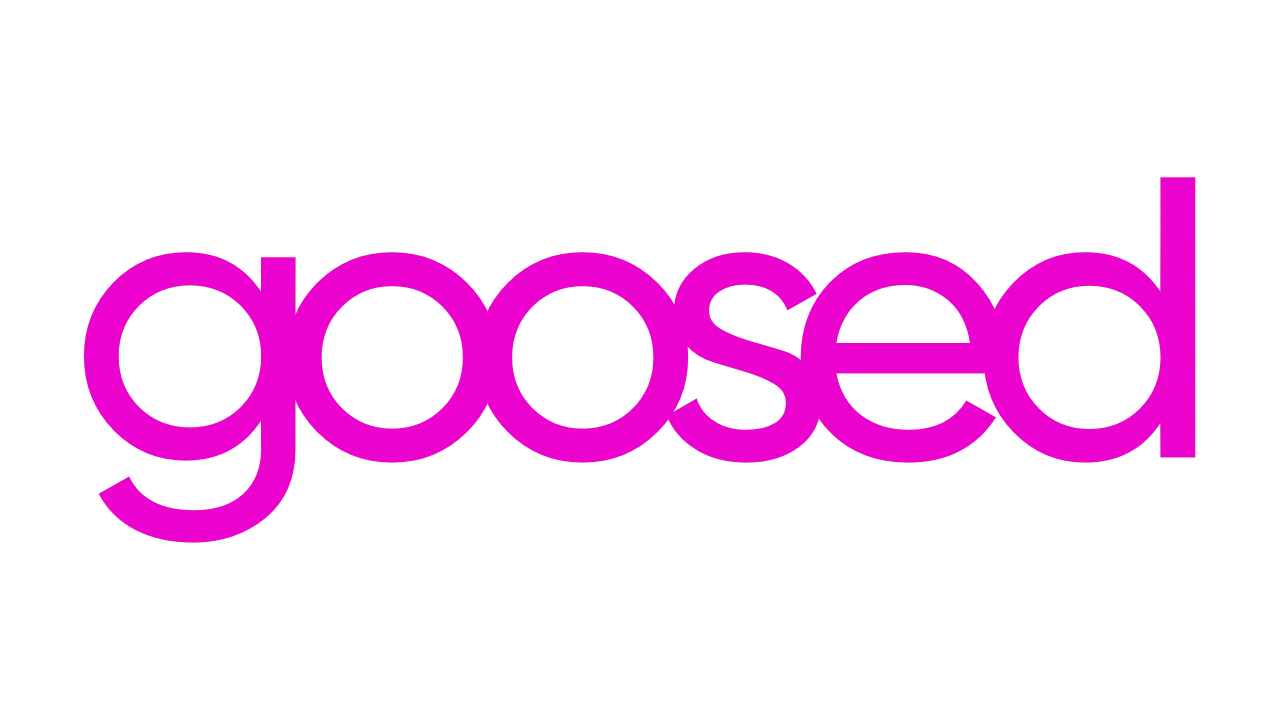Today Huawei launched the long-awaited P40 Series. I say long-awaited, but I could also say “much-discussed” and maybe even “most controversial” when talking about this phone launch. The Huawei P40 series is the first major consumer phone launch for Huawei since the American Google was forbidden from officially supporting the Chinese manufacturer.
I’ve been test-driving last year’s Huawei Mate 30 Pro and, more briefly, the Huawei P40 Pro to answer the big question. How do Huawei phones work without Google?
The Google-Huawei Problem
It still seems odd to me that Donald Trump can tweet something and it makes a massive impact on the rest of the world. The U.S. President effectively threw his toys out of the pram about China and trade. The knock-on effect was quite incredible. In short, the American Google would no longer be allowed to directly deal with or support Huawei. As a result, Huawei phones could no longer ship with Google Mobile Services or popular Google Apps such as YouTube or Gmail. I’ve covered the Google-Huawei problem in more detail before, but it’s important to remind everyone what’s going on.
I’ve now gotten to see the reality of this issue going beyond headlines in economics newspapers. It seems like decades ago at this stage when I was in Munich with the new Huawei Mate 30 Pro. Like it’s predecessor, the Mate series has a special appeal. Huawei sacrifices some camera hardware in place of pure build quality and style. It’s designed for business people. and the Mate Series produces gorgeous phones. I’d argue the Mate 20 Pro is still my favourite phone.
The Mate 30 Pro appeared to be offering something special too. The combination of Huawei AI-assisted software and incredible hardware meant the camera sacrifices weren’t all that notable when compared to the design gains. Anyway, the big problem for the Mate 30 Pro was the fact it didn’t have Google. In my opinion, it just wasn’t a big enough phone to overcome the lack of Google Mobile Services and Huawei held back. Speaking in Barcelona, Huawei CEO, Richard Yu, also mentioned this was the reason the company held back the original Huawei Mate X folding phone. Ultimately, this all meant the Mate 30 Pro wasn’t coming to Ireland and we’d have to wait and see how a Google-free Huawei flagship worked.
Using A Huawei Phone Without Google
A few months ago, Huawei sent me the Mate 30 Pro. The goal wasn’t really to evaluate the phone itself because it wasn’t going to launch in Ireland. Instead, the plan was to test out Huawei Mobile Services (HMS) and what a smartphone without Google is really like. Here’s what I’ve learned so far.

Do Huawei Phones Run Android?
This is one of the most asked questions when it comes to these new HMS Huawei phones. It’s understandable too. The answer is simple though. Yes, Huawei phones still run Android. There’s a difference between Android and Google Mobile Services. Android is the operating system and it’s open sources so everyone can use it. Google Mobile Services is the system that ties together a huge number of apps from Google including the Google Play Store. So, the issue was never about Android. Instead, it was about Huawei having to break from the Google eco-system.
What Does Huawei Have Instead Of The Google Play Store?
Huawei has created the Huawei AppGallery. At their event in Barcelona, Huawei bit the bullet and confirmed they would now be competing with Apple’s App Store and Google’s Play Store. The only problem is that Huawei is scrambling to get apps into the Huawei AppGallery.

To be honest, you’ll find more apps are missing from your list of favourites than are in there right now. I do believe Huawei when they say they’re working hard to get apps added because they’re flying into the AppGallery at a woeful rate. That’s the country interpretation of woeful by the way, which means it’s happening really quickly.
What About Apps Not In The Huawei AppGallery?
Naturally, as soon as I booted up my phone, I went to install WhatsApp. Nadda. No can do. Not in the AppGallery. However, there is a link to WhatsApp’s official website. See, many apps now offer an official source to download their APK from. An APK is an installation file. On laptops, this would be similar to .exe or on Mac, it’s .dmg.
Installing from the WhatsApp site was simple and straight forward. The only issue I did hit here was the fact WhatsApp on Android can only backup or restore messages from Google Drive. There’s a manual way of doing this, I just need to get around to it.
And When An App Isn’t Available From An Official Source?
When it comes to installing apps outside an approved app store, things do get a little shadier. I’m quite comfortable out here in the shade, to be honest, but I understand it’s not for everyone. Installing from anywhere that I haven’t mentioned already does bring some added risk. Fake versions of apps or copied apps with malware added can be found littered around the internet. I would really only recommend the following methods of installing apps if you’re confident and comfortable in doing so.
APKPure
APKPure is a third-party app store. Here, you can find nearly every APK under the sun. APKPure itself is an app that you install which then works very similarly to the Google Play Store or Huwaei AppGallery. However, there were a few apps I installed from APKPure which still didn’t work because they required Google Mobile Services. When this happens, your goose is cooked. You’ll need to wait for an official app to emerge on the Huawei AppGallery.
One massive positive of APKPure is the fact it doesn’t care about geo-restrictions. You can download any app you want in any country. Sometimes it’ll work, others it might not, but it’s always worth a crack.
Considering it’s the hot topic right now, this is actually how I installed Disney Plus on my P40 Pro. I can confirm it works a charm!
APK Generation
This was a sneaky method I’ve been using myself for years – even on phones with GMS. You’ve searched for your favourite app in the Huawei AppGallery and APKPure, but no luck. It’s time to make your last stand.
Generating your own APK files is remarkably easy and practically removes the risk of downloading a dodgy app posing as a trusted app. I found this great for when there’s an Irish app with little international appeal that simply hasn’t found its way onto APKPure’s radar.
To generate an APK file, just do the following:
- Using your favourite search engine in your mobile browser, type in the name of the app you’re looking to download along with Google Play Store.
- Next, open the app within the Google Play Store within your mobile browser.
- Copy the URL of the app within the Google Play Store.
- Next, head on over to this APK generation website. I’ve saved this to my mobile home screen for future reference
- Tap generate download link and then download the file when available.
- Next, open the file you’ve just downloaded and, if required, select allow installation from unknown sources.
Again, this isn’t a foolproof method of installing every single app you need. I used this to try and install my KBC app, but because of the security required in such an app, I just couldn’t get it to work. However, between APKPure and this APK generation method, I’ve gotten the vast majority of apps I was after. But what about those I didn’t?
Important Mention: Phone Clone
Phone clone is an awesome app from Huawei which you install on your old phone. Using your new phone, you scan a QR code on the screen of your old phone and the two phones connect. You can then transfer files, photos apps and all from your old phone to your new HMS Huawei phone. Like many of the options I’ve mentioned so far, it’s not foolproof and does have a few gaps. However, with all these methods combined, I believe the vast majority of users will be fine.
Getting Google Apps Onto A HMS Huawei Phone
Ok, so with all the tricks of the trade there, I’m still left without a Google app on my phone. So what are you options when it comes to Google apps?
Sideloading Google Mobile Services
This was the much shadier and dodgier of approaches when it comes to getting your new Huawei phone up and running. Basically, what this approach entails is you installing what the U.S/China trade war forbids you from having. Sounds serious right? You’d think it’s mega hard right?
This step took me less than five minutes. I’m not going to walk you through this process, but I got it done the first time, no practice shots, all down to following YouTube tutorials.
I’m not going to dwell on this point too much because this is a risky approach. You could damage your phone and leave countless vulnerabilities open on your phone.
I will say that once completed, the vast majority of features on my phone worked perfectly. It’s easier for me to call out what didn’t work – and that’s Google Pay. Google Pay needs the phone to be nice and locked down, passing Play Protect certification to protect payment methods. Looking back, I really can’t remember any other scenarios where I felt I was using anything other than a regular smartphone.
The real problem here is that this specific method has been highlighted by Google as something we should be avoiding. While you can sideload GMS, it’s not being officially supplied by Google which means there could be added vulnerabilities.
It’s one of those options I would take on myself no problem, but I really can’t recommend you do it. Also, given that I can see Huawei getting their HMS platform flying it in no time, I don’t even think it’s really worth it. I’ve been rather enjoying my break from Google, to be honest. Except for YouTube.
How To Install YouTube On the Huawei P40 Pro With HMS
Some apps are worth the risk, aren’t they.
I’m actually not a massive YouTube fan. I enjoy the odd binge into mad videos as much as anyone. For example, yesterday I watched a video of how an old DC-3 got flown across the Atlantic. Also, YouTube is great for when you need to change a bulb in your car or something.
Of course, on the likes of the P40 Pro or Mate 30 Pro, you can’t install YouTube. Even if you manually install the APK file using a method above, the app just won’t work. Fortunately, someone has created a clone of the app and it works a charm. Download this YouTube Vanced app and you’ll be up and running in no time.
Unfortunately, you can’t sign in or subscribe to channels, but you can binge.
Installing Other Popular Apps On The Huawei P40 Pro
Speaking of binging. There are plenty of other apps you might be looking to install.
How To Install Netflix On The Huawei P40 Pro With HMS
Again, I’d move the earth to make sure I have Netflix on my phone. A quick Google led me to a post about installing Netflix on the Huawei Mate 30 Pro. It worked a charm for my P40 Pro too. Just download that file and install. You’ll be back up and running in no time!
This app even lets me Chromecast which blew me away a little if I’m honest.
Can I Install Disney+ On The Huawei P40 Pro?
I figured this is going to be a pretty big question considering both launch in the same week while we’re all locked inside! Yes. You can install Disney+ using the APKPure method above. I’ve been streaming loads of Disney classics on my P40 Pro so kick back and enjoy!
Installing Amazon Prime Video On The Huawei P40 Pro
Just like Disney+, you can install Amazon Prime Video on your new Huawei P40 Pro using the APKPure method. Boom. Done.
Apps That Work With The Huawei P40 Pro
Now, this isn’t going to be an exhaustive list. This is just the list of essential apps I’ve installed myself. If you want, drop a comment below and I’ll try to install an app for you to see if it works.
- Messenger
- RTÉ News Now
- Firefox
- Microsoft Office
- Podcast Go
- Radio FM
- Revolut
- Untapped
- TikTok
- Disney+
- Adobe Photoshop Mix
- Netflix
- Amazon Prime Video
- Amazon Alexa
- Instagram Layout
- Bose Connect
- 1Password
Living Without Google: The HMS Verdict
To be honest, it’s grand for me. I don’t mind a little bit of running around to get my favourite apps working. I have found that there are a few things I don’t check so much because I’m missing the apps. The truth of it is though, is that I’m checking things less and it doesn’t really impact my life negatively at all. Maybe it’s even positive. I took the past while living with HMS as a test to see if I could cut Google out of my life. The resounding result there is yes.
Using an HMS phone like the Huawei P40 Pro isn’t going to be for everyone. As Steve Jobs once said, the great thing about Apple products is that they “just work”. Right now, if you were to move to a P40 Pro, I don’t think things would be that straight forward. But I never thought they would be. I’ve been waiting to see what the P40 Pro hardware is like so I can make a big call on this. Is the hardware worth the inconvenience of a phone that takes a bit of effort to run?
Whether or not it is worth the effort, I’m afraid you’ll have to wait and see as I’ve only just started reviewing the P40 Pro. But there is a positive to take from my assessment so far. From my extended time with the Huawei Mate 30 Pro, I can confirm that living with a Huawei smartphone in your pocket running Huawei Mobile Services is fine. The experience is only going to get better over time too as more apps and services are onboarded.
I said in the past that this whole debate started out as Huawei without Google, but it could quickly become Google without Huawei. Only time will tell, but the journey as certainly started.
Thinking of buying a P40 Pro but worried that your favourite must-have app won’t work? Drop it into the comments below and I’ll try to install it for you. Keep it clean.