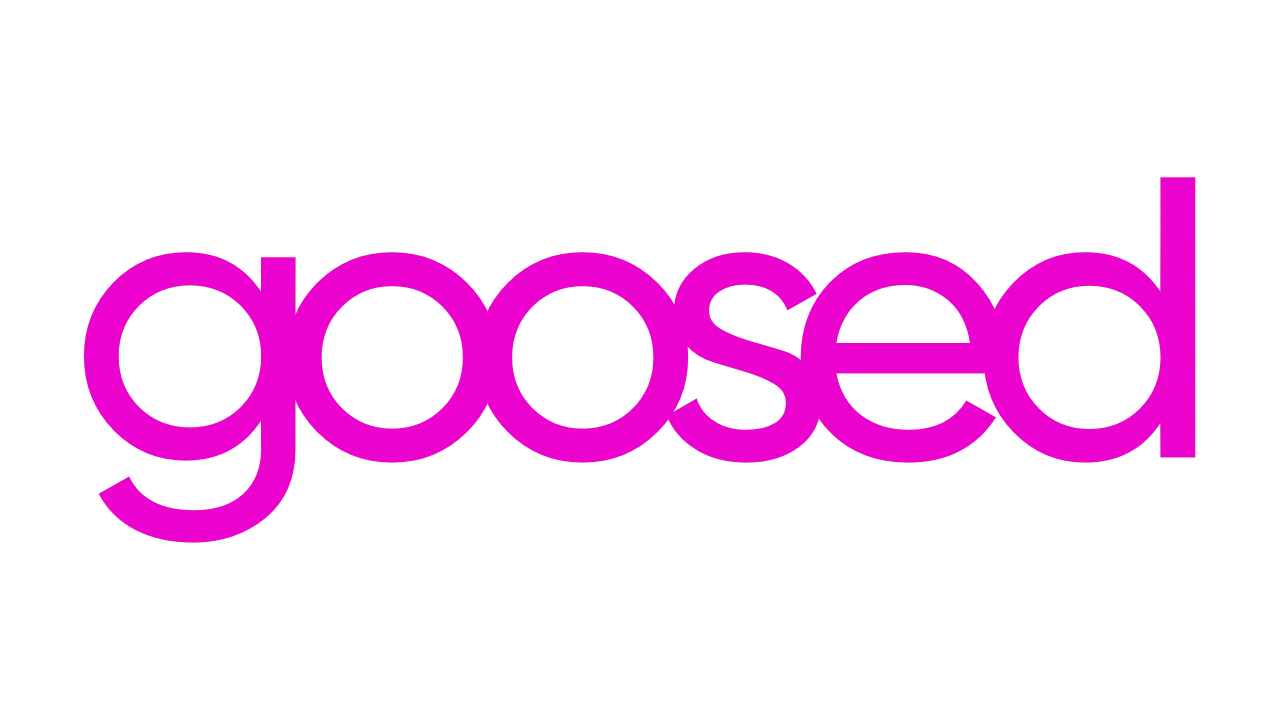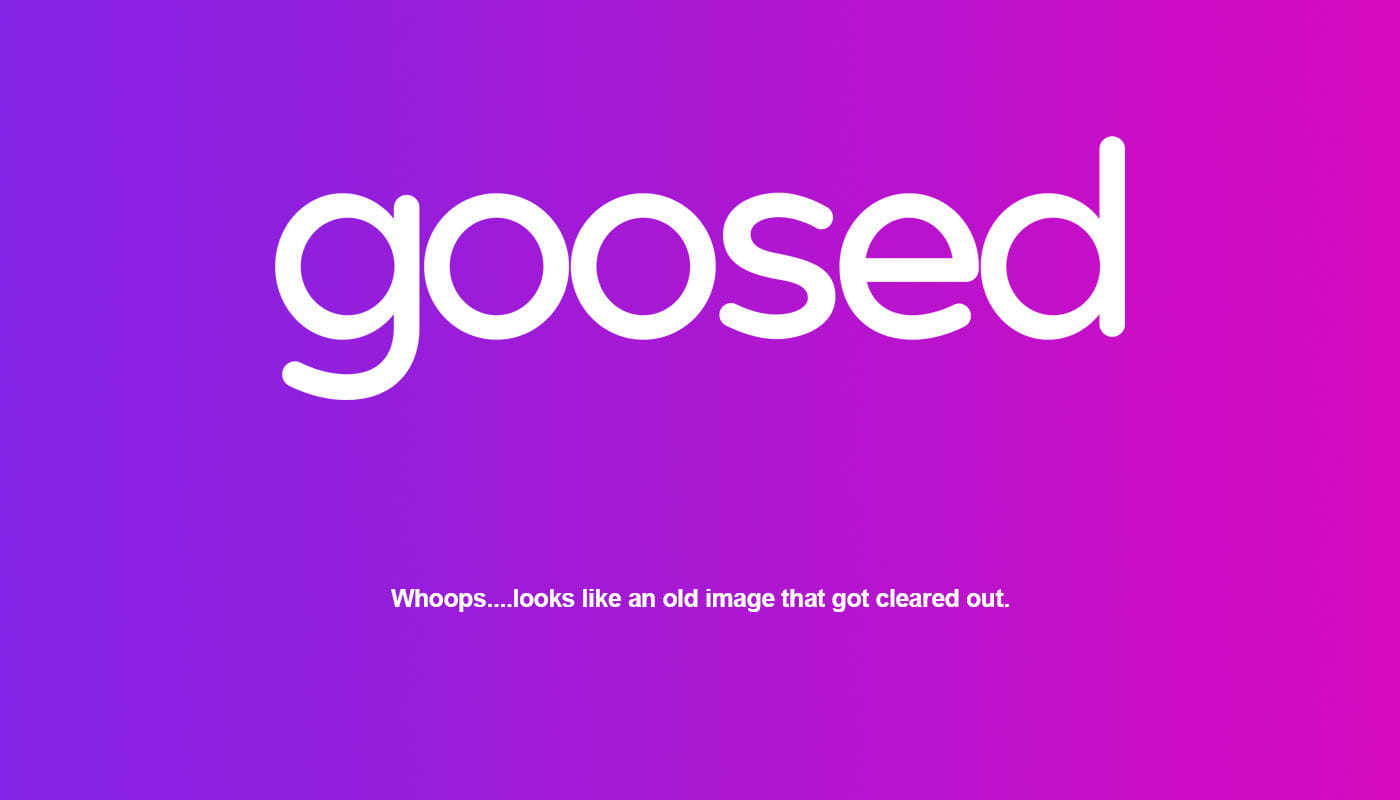Tired of typing those long messages and conversations when you’re hungover, tired or busy in work? WhatsApp Web is a simple way of chatting through your WhatsApp account on your laptop.
Not near your PC? Swiftkey might just be a better keyboard solution for your smartphone.
For quite some time, Apple users were left out of the picture, but recently WhatsApp Web has begun to roll out to iOS. You can now download the Android, iOS and Windows version of WhatsApp. From the app you’ll see an option for WhatsApp Web.
What is WhatsApp Web?
WhatsApp web is a simple process that allows you to continue or start WhatsApp conversations via your laptop or desktop computer. We’ve all been there when typing on a relatively small screen leads to just one too many typos. When that happens, it’s really simple to link up to WhatsApp web.
So how do I link up to WhatsApp Web?
In order to do this you will obviously need two things. An Android, iOS or Windows phone with WhatsApp installed and a PC or laptop with a web broswer. These devices also need to be on the same network.
1. Using your PC/Laptop, navigate to https://web.whatsapp.com/
2. This will load a webpage with a QR code on it.
3. Using your phone, load WhatsApp.
4. From the main screen, press the settings button and select WhatsApp Web
5. This will load the camera. Now get the QR code on your computer screen into the viewfinder on your phone
6. This will link the two devices together.
Well that was easy. Now what?
Get sending messages! Just make sure that both devices maintain a stable internet connection. You might already be seeing the uses for this, including how handy it is to get pictures from your phone now!
If you have any difficulty, queries or if we’ve missed something, be sure to comment below or email the author!