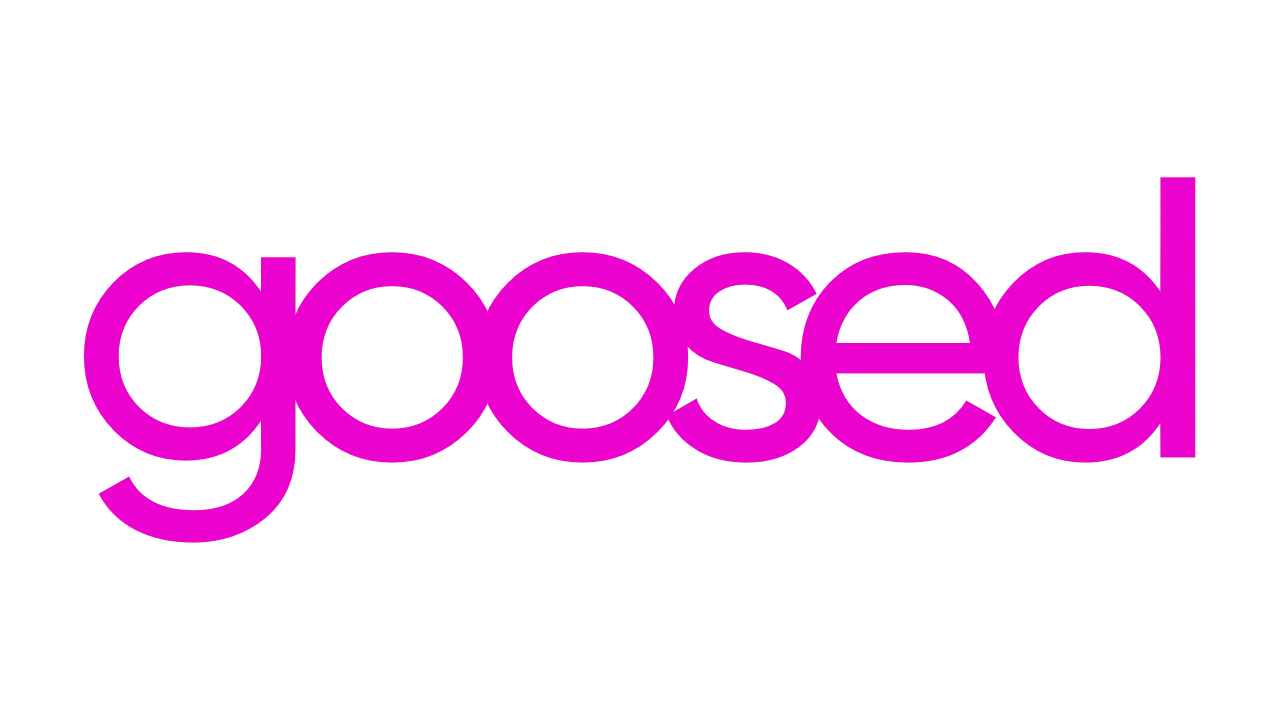Sharing files between devices should be easy, but if you’re trying to send files from an iPhone to a Windows PC or an Android device, things can get complicated. Apple users enjoy the seamless convenience of AirDrop, but this feature is exclusive to iOS and macOS devices, leaving out Android and Windows users. I live this nightmare. I daily drive the iPhone 16 Pro, an M4 iPad Pro and an 2023 MacBook Pro alongside a Windows-based gaming PC while my other half’s devices are both Android. Ok, nightmare is a bit strong. But I do often have to send files between both these eco-systems and it’s tough.
Enter LocalSend—a powerful, cross-platform alternative to AirDrop that enables you to send files effortlessly between iPhone, iPad, Windows, and Android devices. Whether you’re sharing pictures, videos, or important documents, LocalSend makes file transfers a breeze, even in mixed-device households. I’ve used this for some time and love it, so it’s about time I write about it.
What Is LocalSend?
LocalSend is a cross-platform file-sharing app designed to make transferring files as simple as possible between iOS, Android, and Windows devices. Unlike AirDrop, which only works within Apple’s ecosystem, LocalSend is built to bridge the gap between different operating systems. It works seamlessly with iPhones, iPads, Android phones, Android tablets, and Windows PCs, giving users a convenient way to transfer files without compatibility issues.
By using local Wi-Fi networks to establish a secure connection, LocalSend allows you to share photos, videos, documents, and more—all without the need for internet access or third-party cloud services. Whether you need to send a file to a friend or move data between your own devices, LocalSend is the perfect tool for the job
Why LocalSend Is a Great Alternative to AirDrop
Works Across Platforms
AirDrop is a beloved feature for Apple users, but it has one major limitation: it only works on Apple devices. This is where LocalSend shines. With LocalSend, you can easily share files between iPhone, iPad, Android devices, and Windows PCs. You’re no longer restricted by brand or operating system, making LocalSend a perfect solution for users with diverse devices.
Secure and Fast Transfers
One of the biggest concerns when sharing files is security. LocalSend keeps your data safe by using local Wi-Fi transfers, ensuring that no files leave your local network. All transfers are encrypted, providing peace of mind that your data remains private.
Moreover, LocalSend provides high-speed transfers without relying on the internet, which means there are no data limits or charges. With just a few taps, you can start sending files securely and quickly.
Works Across Platforms
AirDrop is a beloved feature for Apple users, but it has one major limitation: it only works on Apple devices. This is where LocalSend shines. With LocalSend, you can easily share files between iPhone, iPad, Android devices, and Windows PCs. You’re no longer restricted by brand or operating system, making LocalSend a perfect solution for users with diverse devices.
Secure and Fast Transfers
One of the biggest concerns when sharing files is security. LocalSend keeps your data safe by using local Wi-Fi transfers, ensuring that no files leave your local network. All transfers are encrypted, providing peace of mind that your data remains private.
Moreover, LocalSend provides high-speed transfers without relying on the internet, which means there are no data limits or charges. With just a few taps, you can start sending files securely and quickly.
How LocalSend Outperforms Traditional File Sharing Solutions
No Need for Third-Party Cloud Services
Many users end up resorting to third-party services like Google Drive, OneDrive, or email to transfer files between devices that are incompatible. However, these services can be slow, require an internet connection, and introduce privacy concerns. LocalSend eliminates these issues by enabling direct, device-to-device transfers over your local Wi-Fi network.
Cross-Compatibility Without Compromise
For users with a mix of devices—like an iPhone and a Windows laptop—traditional file-sharing methods can feel cumbersome. LocalSend solves this problem by providing a unified platform for cross-compatibility without compromise. With LocalSend, you get the best of both worlds: the speed and security of direct transfers, and the ability to share between any combination of devices.
Step-by-Step Guide: How to Use LocalSend to Send Files Between iOS and Android/Windows
To help you get started with LocalSend, we’ve put together a simple step-by-step guide:
- Download LocalSend
- Install LocalSend from your device’s app store (available on iOS, Android, and Windows).
- Set Up LocalSend on Each Device
- Open the app on all devices that will be involved in the transfer.
- Connect Devices
- Ensure all devices are connected to the same local Wi-Fi network. The app will automatically detect other devices using LocalSend on the network.
- Select and Send Files
- Choose the files you want to send and select the target device. The receiving device will get a notification and, once accepted, the transfer will begin.
Benefits of Using LocalSend
No Internet Needed
Unlike cloud services, LocalSend doesn’t require an internet connection. As long as your devices are connected to the same local Wi-Fi network, you can transfer files offline—quickly and securely.
Compatibility
LocalSend supports a wide range of devices, including iPhone, iPad, Android phones, Android tablets, and Windows PCs. It offers true compatibility without limiting you to a specific brand or operating system.
What I really liked is that on my iPhone I can also edit my default sharing shortlist and include LocalSend right alongside AirDrop. I have also configured my Windows machine so it can always receive from my iPhone.
Completely Free and Open Source
LocalSend is a completely free, open-source solution. This means you can trust that there are no ads, no data collection, and no hidden costs. It’s a transparent and community-driven alternative to proprietary file-sharing apps.
AirDrop vs. LocalSend: A Quick Comparison
| Feature | AirDrop | LocalSend |
|---|---|---|
| Cross-Platform Support | Apple Only | iOS, Android, Windows |
| Internet Required | No | No |
| Secure Local Transfers | Yes | Yes |
| User-Friendly Interface | Yes | Yes |
| Open Source | No | Yes |
The biggest difference between AirDrop and LocalSend is cross-platform compatibility. AirDrop is perfect for Apple-exclusive setups, while LocalSend is ideal for mixed ecosystems.
Conclusion
If you’ve ever struggled to send files between your iPhone and a Windows or Android device, LocalSend is the solution you’ve been waiting for. It offers the convenience of AirDrop but works across all major platforms—iOS, Android, and Windows. Fast, secure, and easy to use, LocalSend is a must-have tool for anyone with a mix of devices.
Try LocalSend today and experience seamless file sharing for yourself. Download LocalSend now and start sharing your files effortlessly.