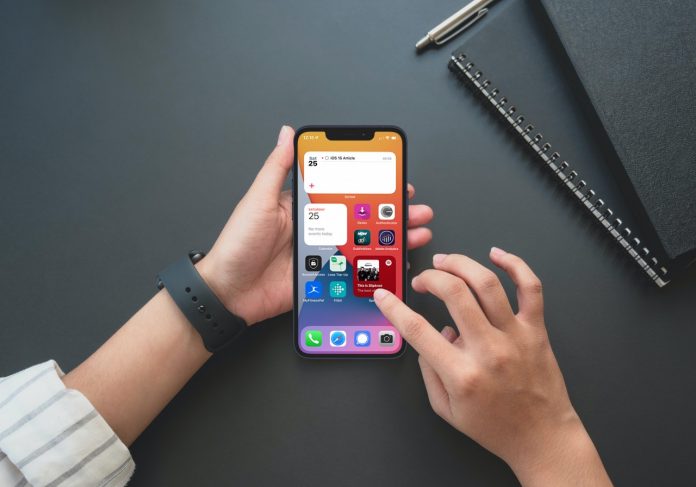I’ve already written about Focus Mode being the best feature of iOS 15. I had been testing the Beta for a few weeks and really liked the control Focus Mode gave me over my phone. Now that the new iPhone 13 has been launched and iOS 15 is publically available, you can try out Focus Mode for yourself. Here are a few iOS 15 home screen ideas to get you started from the layouts I’ve been using.
Focus Mode At A Glance
I’d recommend reading that article above if you have no idea what Focus Mode is, but let’s have a quick overview. Basically, Apple introduced this feature to give you greater control over your smartphone. Once set up, you can control which apps can send you notifications and when. My favourite feature is setting up the dynamic home screens based on parameters I’ve set.
While there are plenty of guides out there that centre on an aesthetically pleasing look for your home screen, I much prefer functionality. I’ve often used the term “UXing my life”. When I say this, I mean I’m making the tasks I do regularly easier to do by looking at things like workflows and reducing the amount of effort to complete recurring elements of a task. That’s at the core of how I use Focus Mode. Here are some examples. Remember, you build these up yourself in the Settings on your iPhone or iPad.
Home Focus
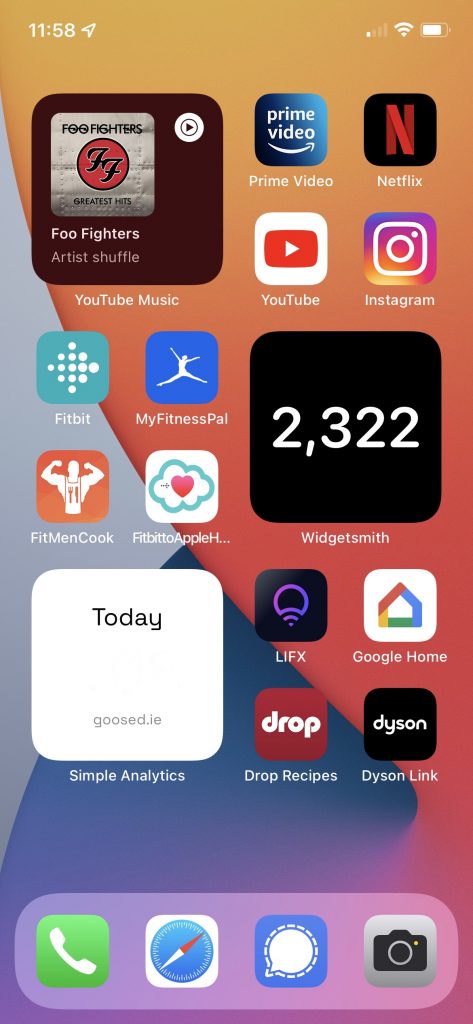
Home Focus is the mode active most of the time on my iPhone 12. It activates based on location, so as soon as I come home, my phone knows to juggled my screens into Home Focus.
I’ve divided my Home Focus into three sections.
- Entertainment
- Wellbeing
- Smart Home
Sitting on the couch, I can stream the latest Netflix series to my TV, track meals in MyFitnessPal or control my Dyson Air Purifier. Before I had this feature in iOS 15 I was constantly digging through folders looking for apps or forgetting I even had some.
The widgets let me grab quick info as I need it too. The bottom one is usually where I see how many visitors came to this website and above that I see my steps. For this I have to use a custom widget builder called Widgetsmith.
This Focus Mode is triggered by entering a short radius around my home location.
Work Focus
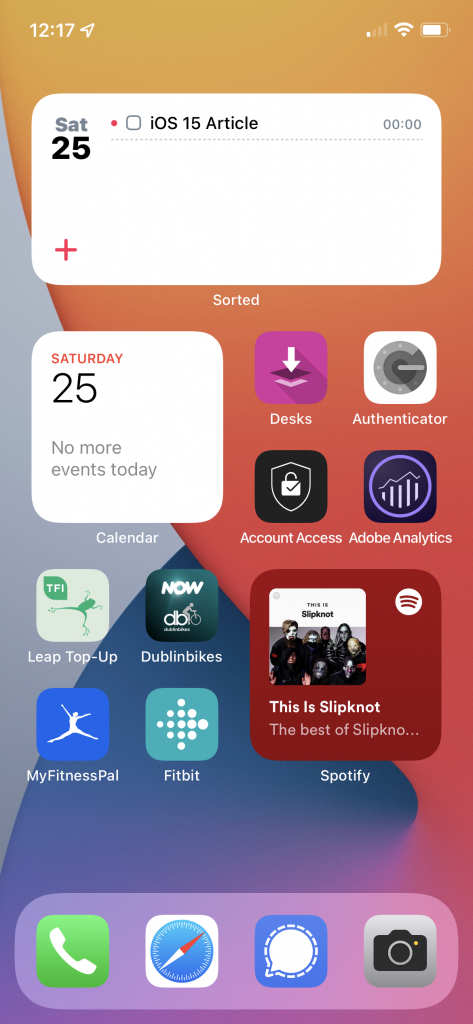
Probably taking up the second slot of things I see the most is my Work Focus Mode. At the top is a widget from one of my favourite productivity apps called Sorted3. I can jot down and categorise tasks, seeing my work load at a glance. Note, this screen grab was taken on a Saturday, hence it’s pretty clear.
My calendar widget keeps me up to date with other events I’ve booked in and totally forgot along with meetings during the week. I can book a hotdesk for the day and access all my data needed for a days work. I use Dublin Bikes a lot too when traveling to the office so having that app and the Leap Card readily available helps me getting from A to B.
My Work Focus Mode kicks in every week day from 9am to 5.30pm.
Sleep Focus Mode
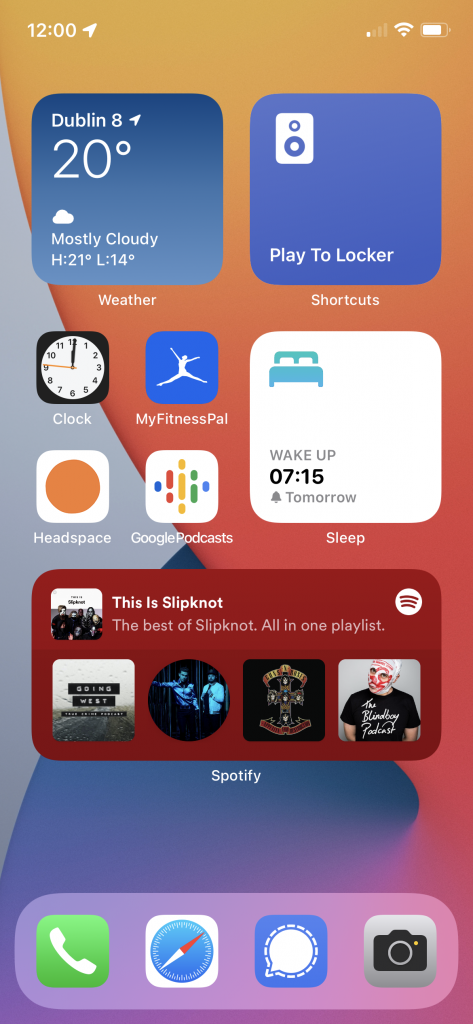
I’m particularly proud of this Focus Mode designed specifically for bedtime. The reason I love this one is because it was my first time using Apple’s Shortcut app. This lets me take a workflow and trigger the whole thing automatically with just one tap of a widget.
“Play to Locker”, confirms my Bluetooth is turned on, waits two seconds, connects to the Bluetooth speaker beside my bed and opens the Headspace app. I love listening to Sleep Casts in Headspace as falling asleep in silence is always a challenge for me.
I kept the Headspace app on the homescreen for other meditation options and have a few different ways to jump into a podcast if I’m feeling it.
MyFitnessPal appears again just in case I need to log a final meal or close out my day.
Another great iPhone feature is the Sleep Widget. I usually get up at 7.15am and the widget tells me when I should be in bed. One tap into the widget and I can tweak my wake time for a lie in and go to bed a bit later. I also like having tomorrows weather at a glance. This helps me decide on working from home or popping in and grabbing a hot desk for the day.
This Focus Mode activates every night at 10.30pm.
Out And About Focus Mode
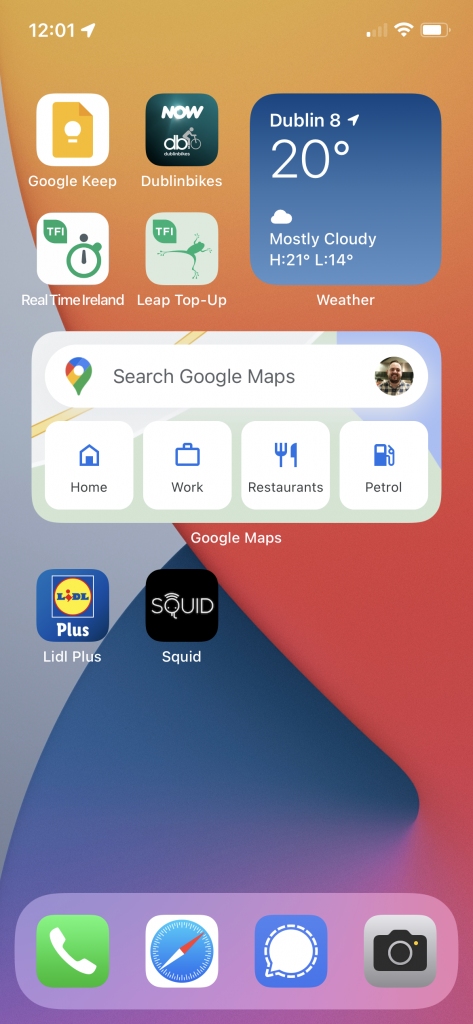
My Out and About Focus Mode is a great example of making a pretty home screen versus a really functional one. It’s not balanced with even numbers of apps and widgets. Instead, it’s just what I need when I’m out walking around the city.
If I want to grab a Dublin Bike, navigate from A to B, check a shopping list from Google Keep which we add items to using the Google Nest Hub, or accessing loyalty programs like Lidl Plus or Squid, I have everything I need ready to go.
Out and About Focus Mode starts when I leave my home radius and no other modes are active.
Gym Focus Mode
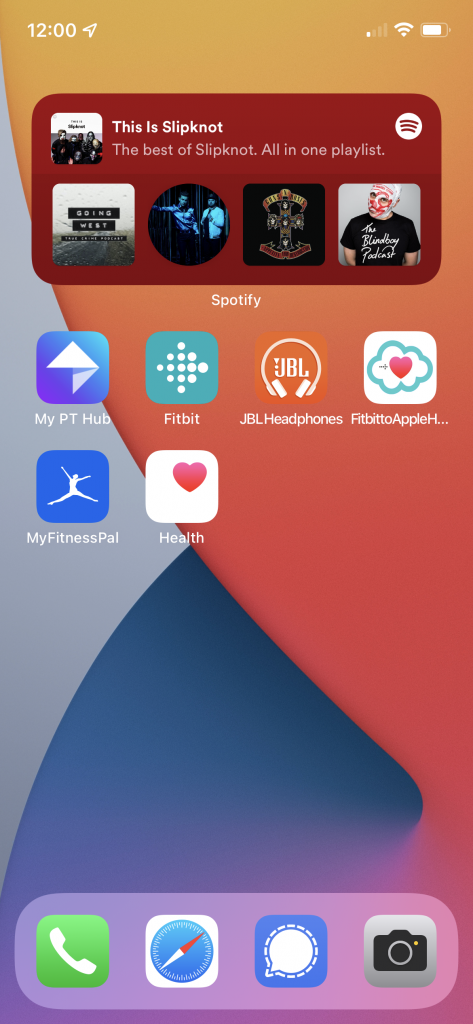
Anyone talking to me lately has told me to shut up about the gym. It’s even sneaking into my reviews, like this smart padlock. But my Gym Focus Mode is really handy too. I have easy access to my Bluetooth headphone controls, my fitness apps including My PT Hub where my trainer puts my work outs and Spotify.
This mode activates based on location, similar to my Home Focus Mode. As soon as I’m near the gym, I get all of this stuff.
I’m constantly tweaking these Focus Modes with new apps or widgets as they become available. Remember, it’s not just the layouts that help with focus. You can limit which contacts are able to reach you during certain times, like cutting your boss off outside work hours. Better still, you can limit which apps can send you notifications and when. This is particularly helpful if you have one phone for work and personal life. All those work emails and Teams notifications can be muted until your work hours come back around.
My recommendation, is go have a play with some of these modes. These are just my own iOS 15 home screen ideas. You’ll want different apps and layouts. Make them your own and constantly tweak them until you feel like you’re back in control of your phone again.
You can also sync modes on iPad but have different layouts for both devices, so if you have the full eco-system, be sure to make the most of it.